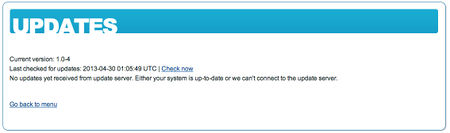Updating the Virtual Appliance
The Stratodesk Virtual Appliance is a "server-type" Linux system and as such of course can be updated. In fact, the Virtual Appliance consists of three separate modules when viewed from an updating and maintenance perspective:
- The Stratodesk Virtual Appliance software, including the web-based configuration/administration console and its backend programs
- NoTouch Center
- The underlying OS with all its packages and software modules
For any type of updates to work, your VA needs to be able to connect to the Internet, specifically to the Stratodesk and Ubuntu update servers, outbound port 80 (HTTP) and port 443 (HTTPS). Without Internet connectivity, you may not be able to update, but you might still have internal security threats, such as disgruntled coworkers. Therefore our recommendation is to keep your systems up-to-date.
Stratodesk Virtual Appliance software
Stratodesk has its own easy-to-use update mechanism for the Virtual Appliance:- Create a backup or VM snapshot.
- Go to "VA Operation" in the main menu and then choose "Updates".
- If there is an update available, it will be displayed - click on "Install". If there is none available or the system can not connect to the Stratodesk update service, it will display a message accordingly.
- If possible, reboot the system.
NoTouch Center
There is nothing special about NoTouch Center running in the Virtual Appliance - it has its own builtin update mechanism that works without modifications in the VA: Updating NTC
Underlying Operating System updates
Security updates are configured to be installed automatically in an unattended mode, using the unattended-upgrades package (for the Linux details, see [1]).
However, you may want to check and install updates yourself, as there are often convenience updates that can only be installed manually:
- Create a backup and/or VM snapshot
- Log in to the VA via SSH - see this article for more information: SSH login
- Type in this command (spaces and case do matter!):
apt-get update && apt-get dist-upgrade
- Usually this will take some time and it will run without questions. If the system displays dialog boxes about new configuration files or similar, we suggest to select "keep current version".
- If there are packages updated, we recommend to reboot the system afterwards