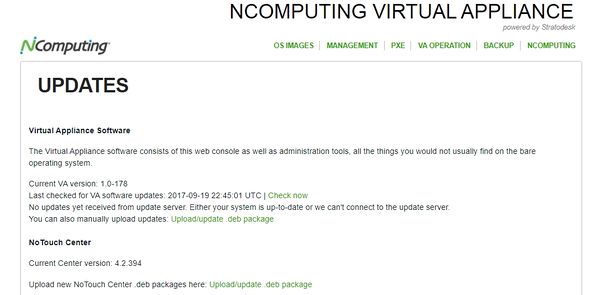Updating the Virtual Appliance
The Stratodesk Virtual Appliance is a "server-type" Linux system and as such of course can be updated. In fact, the Virtual Appliance consists of three separate modules when viewed from an updating and maintenance perspective:
- The Stratodesk Virtual Appliance software, including the web-based configuration/administration console and its backend programs
- NoTouch Center
- The underlying OS with all its packages and software modules
For any type of updates to work, your VA needs to be able to connect to the Internet, specifically to the Stratodesk and Ubuntu update servers, outbound port 80 (HTTP) and port 443 (HTTPS). Without Internet connectivity, you may not be able to update, but you might still have internal security threats, such as disgruntled coworkers. Therefore our recommendation is to keep your systems up-to-date.
Contents
Update control
Go to "VA Operation" -> "Updates" in the main menu to get to this screen:
Virtual Appliance software
Our virtual appliance has its own easy-to-use update mechanism for the Virtual Appliance:
- Create a backup or VM snapshot.
- Go to "VA Operation" in the main menu and then choose "Updates".
- If there is an update available, it will be displayed - click on "Install". If there is none available or the system can not connect to the Stratodesk update service, it will display a message accordingly.
- If possible, reboot the system.
In case this update mechanism does not work, for example for firewall reasons, you can get the update .deb file from our download portal and apply it hiere. Click on the "Upload/update .deb package".
Note: It is important for you to understand that "Virtual Appliance software" refers to the web console, the program logic behind creating the PXE configuration etc. It does not refer to the Virtual Appliance as a whole, which is an Ubuntu server based system. The Virtual Appliance software is just one package, named stratodeskva, that is installed on this server system.
NoTouch Center
There are two ways to update NoTouch Center:
- Use its in-place update mechanism based on the update .jar files as described here: Updating NTC
- Get the update .deb file from our download portal and click on the "Upload/update .deb package" link on this page.
Underlying Operating System updates
Security updates are configured to be installed automatically in an unattended mode, using the unattended-upgrades package (for the Linux details, see [1]). This may or may not work in your configuration (think of firewalling) so it is wise to check.
Web-based updating
Click on "Check now" to check for and install latest updates. The first time it will take a long time without browser interaction, but do not interrupt. It will take its time. If it doesn't work via the browser, use the #Shell-based updating mechanism described below.
Please note that not all updates are security updates. Most are simple bug fixes and general improvements. So a large number of updated packages doesn't mean you have had that many security problems waiting.
Shell-based updating
However, you may want to check and install updates yourself, as there are often convenience updates that can only be installed manually:
- Create a backup and/or VM snapshot
- Log in to the VA via SSH - see this article for more information: SSH login
- Type in this command to get administrator ("root") privileges. When asked for a password, enter the password you used for login again.
sudo su
- Type in this command (spaces and case do matter!):
apt-get update && apt-get dist-upgrade && apt-get autoremove
- Usually this will take some time and it will run without questions. If the system displays dialog boxes about new configuration files or similar, we suggest to select "keep current version".
- If, and only if, the system complains about an update being interrupted and suggests to run sudo dpkg --configure -a then please execute
dpkg --configure -a
- Also, if there are errors about unmet dependencies, please execute
apt-get install -f
- If, and only if, the system complains about an update being interrupted and suggests to run sudo dpkg --configure -a then please execute
- After the process has run through well and there have been packages updated, we recommend to reboot the system afterwards unless you have PXE-clients depending on the machine
Operating System Update Latest History
The last section on this screen is an excerpt from the log files. It tells you (latest on top) which packages where updated and when. Linux aficionados will recognizes it's the inverted apt-get history log. If the latest update is more than two weeks back, you should certainly click on "Check Now".