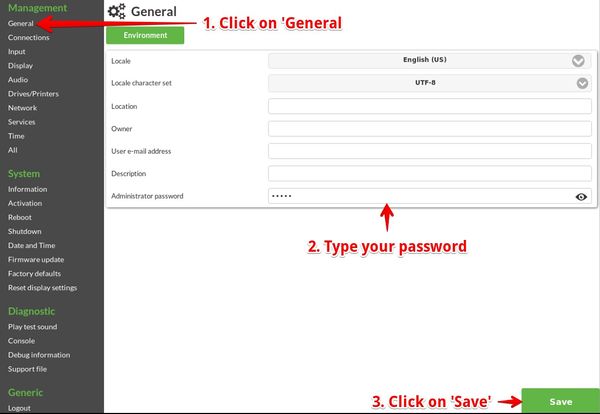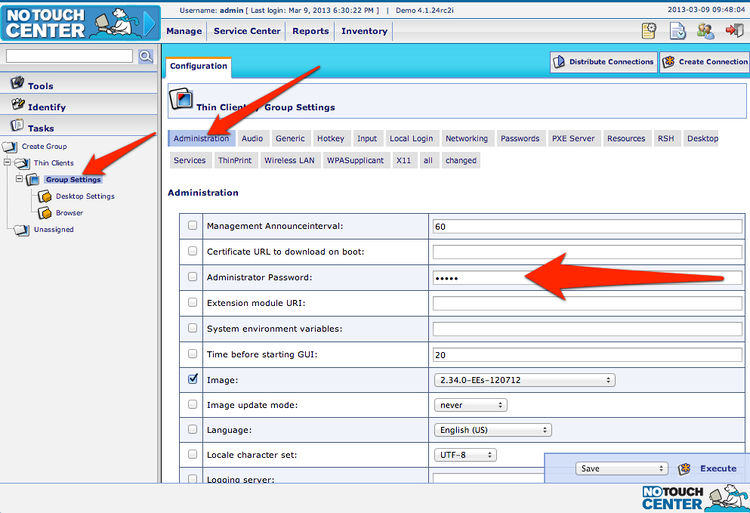Client admin password
From NComputing Knowledge Base
The client admin password protects an the local administration area of the endpoint. By default, it is "admin" (without the quotes). We strongly encourage you to change this password immediately.
Change it locally
- Enter the local configuration area
- Click on "General" ("Management" section)
- Look for the parameter called "Administrator password" and type in your desired password
- Click on "Change"
- On the top left corner click on the green icon below "Save changes"
- Reboot the client
Change in NoTouch Center
- Log in to NoTouch Center
- Click on a group's "Group settings" or on a client.
- Select the Administration parameters if not done automatically
- Look for the parameter called "Administrator Password" and type in your desired password
- Click on "Execute" next to the Save box.
- Make sure the client(s) announce and reboot.
Notes
Make sure you chose a password that is not used somewhere else and change passwords on a regular basis.
This password is not equivalent to the NoTouch Center web application password. It is used exclusively for the client's administration area and it becomes the Linux password for the "root" user.
Categories: