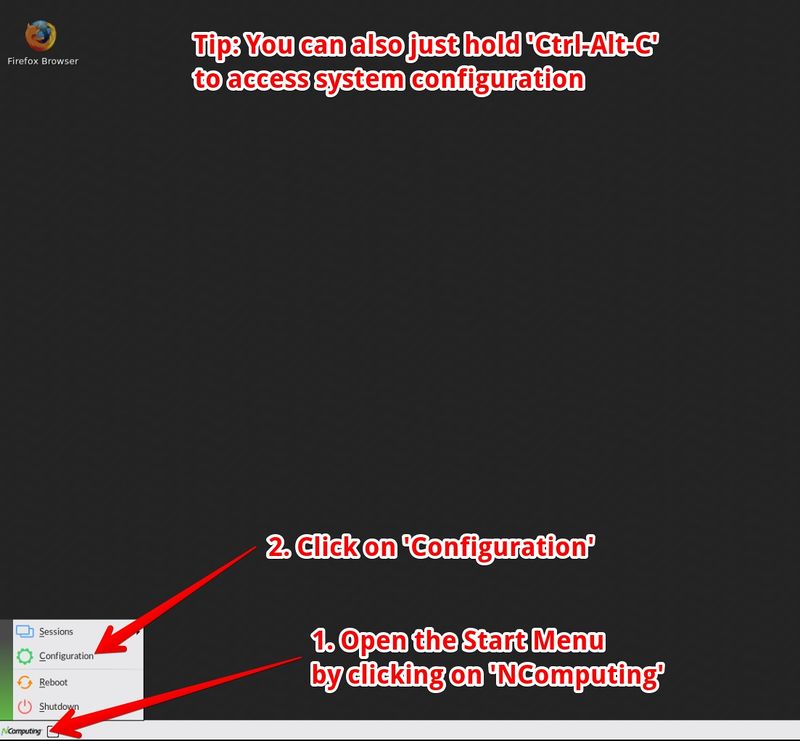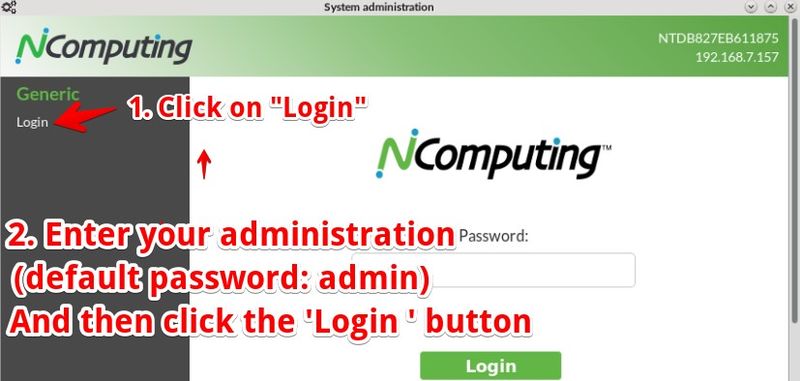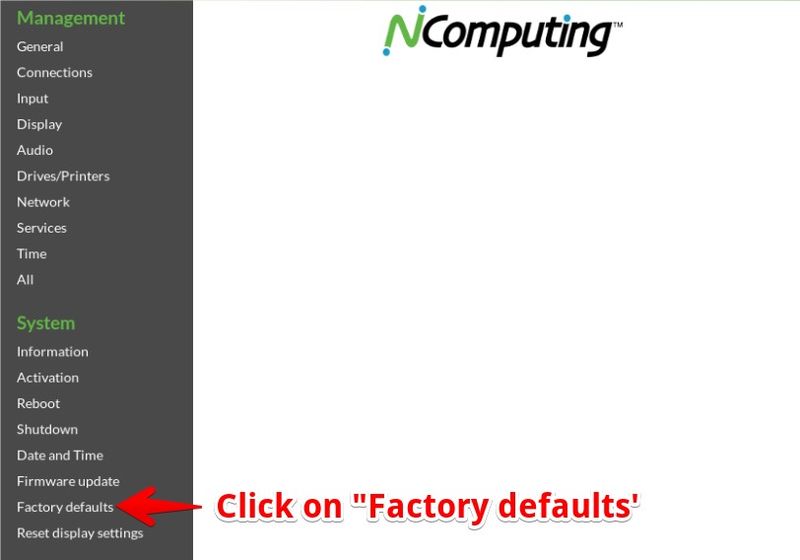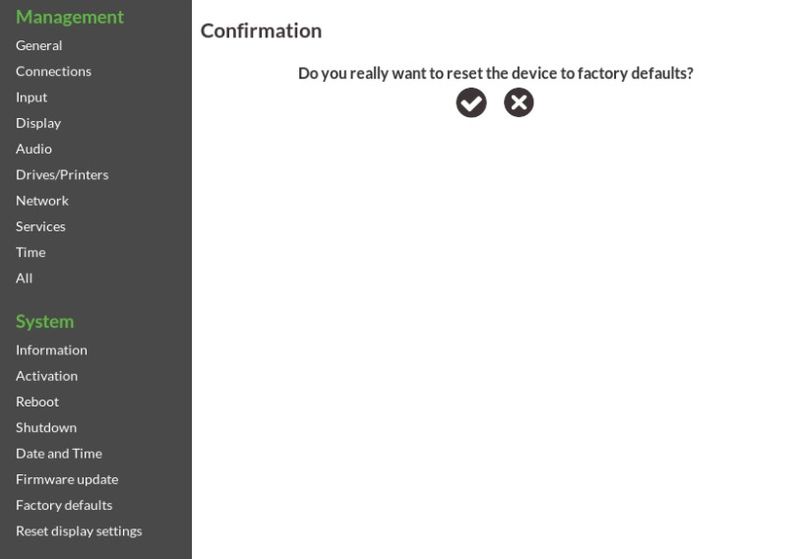Factory Reset
Resetting the device to factory default settings, means you want to recreate the state it had when buying the device or installing NoTouch OS. The following guide shows this can be done in just a few simple steps. Please note that obviously this means that all of your own configuration changes in this device are lost without undo possibility.
If you use NoTouch Center and do a Factory Reset, you need to reset the MKey Authentication key after the factory reset, otherwise the system will not be able to talk to NoTouch Center for security reasons.
Contents
New factory reset (2.40.2144+)
When booting up, repeatedly press both Ctrl and Shift keys until a text-based prompt appears. Type in "yes" (watch out - US English keyboard layout, zes on some other keyboard layouts) to confirm. The device will factory-reset itself and reboot.
Important: Do not use a KVM switch or even wireless keyboards, they may not report the key state correctly. In order to perform a factory reset, please find and connect a normal wired USB keyboard.
Alternative factory reset procedure (if you know the administrator password of the device)
We assume that the device is powered on and the NoTouch OS desktop can be seen on the monitor. Now please open the Start Menu by clicking on "START" in the taskbar and select the menu item "Configuration" or just press the Ctrl-Alt-C key combination.
After that, the login screen appears:
Now please log in with the administrator password of the device. If you have never set your own password, use the default password "admin" (without quotes). Older versions of NoTouch OS, or those configured with older versions of NoTouch Center might use "liscon" as default password, again without quotes. So in case, "admin" does not work, use "liscon".
After successful login, please click on the menu item "Factory defaults":
To confirm the desired reset to factory default settings, please click on the green icon. This is to protect you from an unwanted factory reset.
Directly after that, the device will reboot. After reboot, the device will start up and present the First-Time Wizard.
(Should you have the feeling that the factory reset doesn't work, i.e. the same settings are there again after a reboot, this is most likely because you are using NoTouch Center and NoTouch Center will reconfigure the device immediately after its factory-resetted reboot. Please read here: #Factory reset when using NoTouch Center)
If you use NoTouch Center and do a Factory Reset, you need to reset the MKey Authentication key after the factory reset, otherwise the system will not be able to talk to NoTouch Center for security reasons.
Factory reset with remote login
If you are unable to access the local configuration application (e.g. because the screen stays blank) but the system has network you can simply point your web browser to the machine and log in. A front end similar to the local configuration application will be displayed and you can follow the steps above.
If you use NoTouch Center and do a Factory Reset, you need to reset the MKey Authentication key after the factory reset, otherwise the system will not be able to talk to NoTouch Center for security reasons.
Factory reset when using NoTouch Center
When using NoTouch Center, logically there is no idea of "resetting" a terminal since it will always get the configuration it is supposed to from NoTouch Center. If you really want the device to be "reset to factory" defaults, e.g. because you are giving the unit away, then you must remove the device from NoTouch Center's group hierarchy first (use "unmanage" or "delete" functions)
If you use NoTouch Center and do a local Factory Reset, you need to reset the MKey Authentication key after the factory reset, otherwise the system will not be able to talk to NoTouch Center for security reasons.