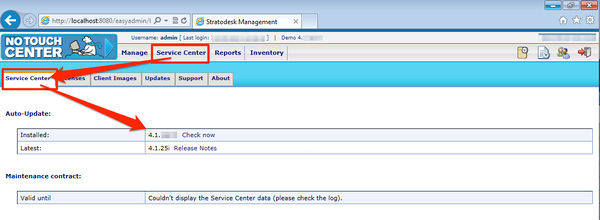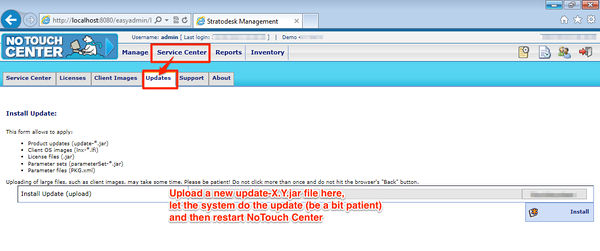Difference between revisions of "Updating NTC"
| Line 1: | Line 1: | ||
== NoTouch Center updates == | == NoTouch Center updates == | ||
| + | |||
| + | This page is about updating NoTouch Center. If you instead want to know how to update the client's operating systems, look here: [[Firmware Update (NTC)]] | ||
There are several ways of updating your NoTouch Center. All updates are - of course - non-destructive for your configuration. Nevertheless, Stratodesk strongly recommends doing a backup before updating to a newer NoTouch Center version. Make sure you have read and understood the NoTouch Center Release Notes. | There are several ways of updating your NoTouch Center. All updates are - of course - non-destructive for your configuration. Nevertheless, Stratodesk strongly recommends doing a backup before updating to a newer NoTouch Center version. Make sure you have read and understood the NoTouch Center Release Notes. | ||
| Line 5: | Line 7: | ||
== Autoupdate == | == Autoupdate == | ||
| − | The internal update function can be found at 'Service-Center' -> ' | + | The internal update function can be found at 'Service-Center' -> 'Service Center'. |
| − | Click the 'Check now' link to let NoTouch Center check if there is a new version available on Stratodesk update servers. If there is a new version available the version number is shown and the 'Check now' link changes to 'Install now'. | + | Click the 'Check now' link to let NoTouch Center check if there is a new version available on Stratodesk update servers. If there is a new version available the version number is shown and the 'Check now' link changes to 'Install now'. You can also view the latest release notes here if they are available. |
If you click 'Install now', NoTouch Center will download and install the update. Once installed you will have to restart the NoTouch Center service to activate the new version. | If you click 'Install now', NoTouch Center will download and install the update. Once installed you will have to restart the NoTouch Center service to activate the new version. | ||
| − | [[Image: | + | [[Image:Center-en-AutoUpdate.jpg|none|600px]] |
== Manual update == | == Manual update == | ||
| Line 18: | Line 20: | ||
Here choose your update file and click 'upload'. Once installed you will have to restart the NoTouch Center service. | Here choose your update file and click 'upload'. Once installed you will have to restart the NoTouch Center service. | ||
| − | [[Image: | + | [[Image:Center-en-ManualUpdate.jpg|none|600px]] |
== Troubleshooting == | == Troubleshooting == | ||
Revision as of 01:23, 24 May 2013
NoTouch Center updates
This page is about updating NoTouch Center. If you instead want to know how to update the client's operating systems, look here: Firmware Update (NTC)
There are several ways of updating your NoTouch Center. All updates are - of course - non-destructive for your configuration. Nevertheless, Stratodesk strongly recommends doing a backup before updating to a newer NoTouch Center version. Make sure you have read and understood the NoTouch Center Release Notes.
Autoupdate
The internal update function can be found at 'Service-Center' -> 'Service Center'. Click the 'Check now' link to let NoTouch Center check if there is a new version available on Stratodesk update servers. If there is a new version available the version number is shown and the 'Check now' link changes to 'Install now'. You can also view the latest release notes here if they are available. If you click 'Install now', NoTouch Center will download and install the update. Once installed you will have to restart the NoTouch Center service to activate the new version.
Manual update
Essentially the update consists of a single file. This file may also be downloaded from our customer download portal. Once logged in you will find the update file in the NoTouch Center directory of the version you want to update to as seen in the following screenshot:
Once you downloaded the update file log in to NoTouch Center and navigate to Service Center -> Updates. Here choose your update file and click 'upload'. Once installed you will have to restart the NoTouch Center service.
Troubleshooting
First, always remember that NoTouch Center usually does nothing to your database during update. So your configuration is save, even if something goes wrong. General tips:
- Check that your database server is available
- Check error messages displayed in the browser or in NoTouch Center logfiles in the log directory
- If you open a ticket with support, please give as much information as possible (screenshots, logfiles)
- Stratodesk support may tell you to revert to your prior version, so be sure to have a backup of both NoTouch Center and its database available!