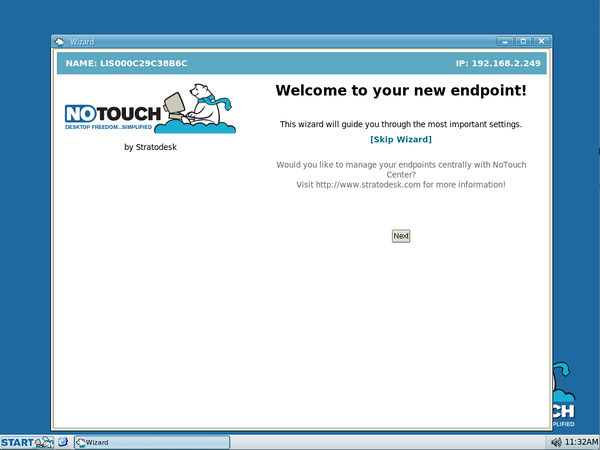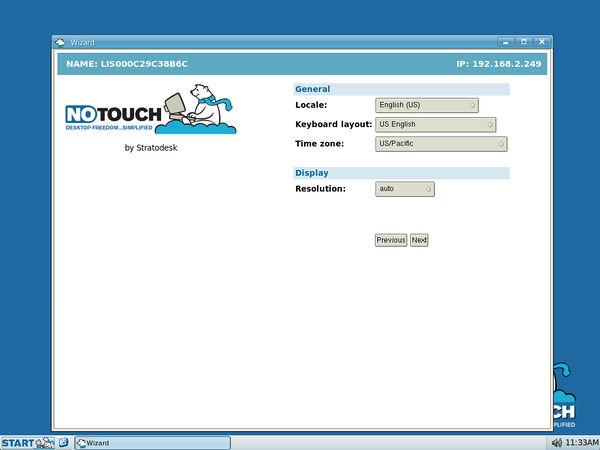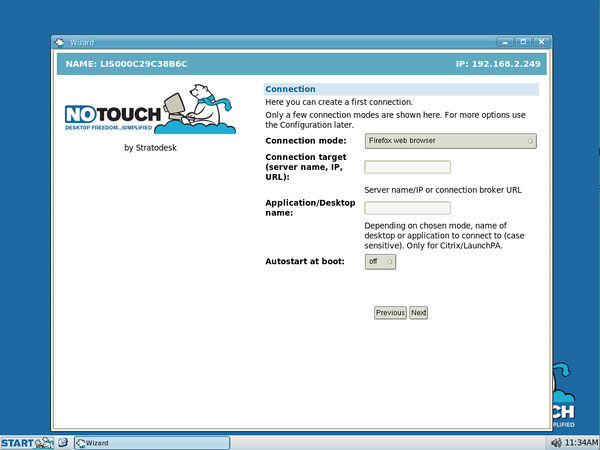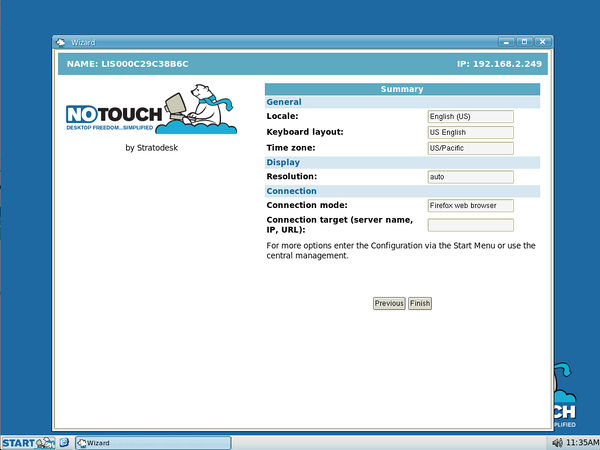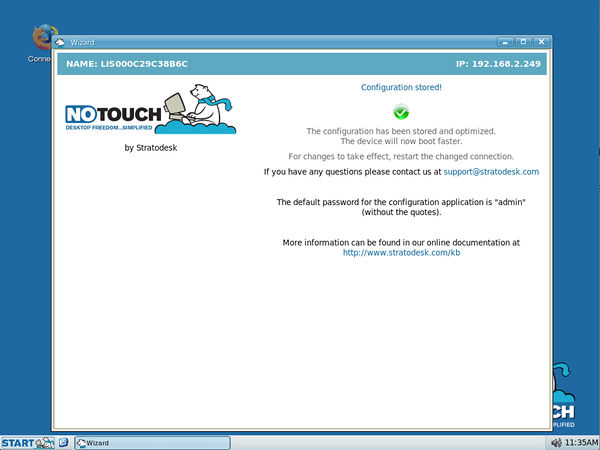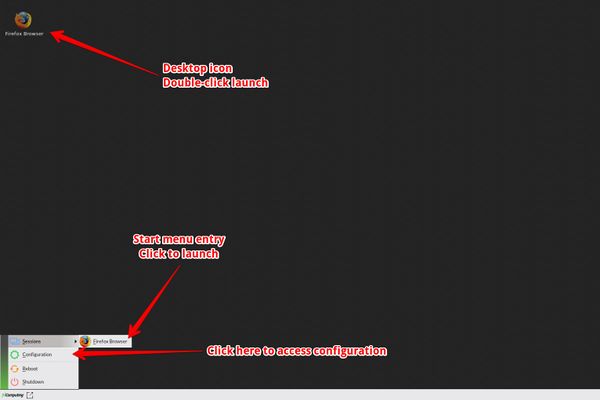Difference between revisions of "NoTouch OS QuickStart"
(→First Time Wizard) |
(→First Time Wizard) |
||
| Line 14: | Line 14: | ||
The next step allows to set | The next step allows to set | ||
| − | # your location and language setting (the "locale"), as well as the keyboard layout, | + | # your [[General parameters|location and language]] setting (the "locale"), as well as the [[keyboard]] layout, |
# your time zone | # your time zone | ||
# the screen resolution (most people will leave the default "auto" as it is) | # the screen resolution (most people will leave the default "auto" as it is) | ||
Revision as of 16:18, 6 March 2014
Contents
Start-up
Congratulations to having NoTouch Receiver live-booted or physically installed on your machine or having bought a device with NoTouch pre-loaded!
The graphical user interface automatically starts after power-on. Your network settings are automatically retrieved via DHCP, the graphics subsystem is launched with default parameters such as the best available screen resolution for your monitor(s), as the system displays the startup screen, most notably - the large window in the center of the screen - is the "First Time Wizard":
The wizard launches automatically on new devices and after doing a factory reset and helps you setting the most basic system parameters and configure a simple connection. Just press "Next" to continue.
First Time Wizard
Locale and screen resolution
The next step allows to set
- your location and language setting (the "locale"), as well as the keyboard layout,
- your time zone
- the screen resolution (most people will leave the default "auto" as it is)
The language setting is passed on to local applications and it depends on them what they can make out of it or not. NoTouch Receiver has German and French translations, some programs may offer more (or less) translations - default is English in any case. However, since end users typically don't see much of the local desktop, this is not a big issue. The keyboard layout however is a big issue, don't forget to set it.
When done, press "Next" to continue...
A first connection
What is a thin desktop without a connection to a server? If you already have your server farm in up and running, you can configure a connection (sometimes referred to as "session" as well) right now. You need to know how you will connect and where you want to connect to.
The wizard is designed to be simple, so it offers only a very limited amount of connection types here. However, NoTouch Receiver is a very flexible OS, in the actual system configuration many more connection options are available!
Typically, "how" to connect refers to a protocol (such as RDP, ICA, PCoIP) or a specific client application (rdesktop RDP client, Citrix Receiver, VMware View client, etc). "Where" to connect to refers to a host name, an IP address or a URL, depending on the "how". See more about connections here: Connections
If you do not want to configure a connection now, don't fill in anything.
When done, press "Next" to continue...
Summary
In the next screen the wizard shows a summary what you have configured so far.
Please check the settings and click "Next" to continue when done...
The next screen is just a friendly information that you have completed the First Time Wizard and the system has stored the configuration.
A lot of magic has been going on inside, and the system is now ready for prime time. Just close the window now and enjoy exploring your new thin endpoint...
After the First Time Wizard
After finishing the First Time Wizard, the system displays its standard desktop, with your configured connection.
Congratulations! You can launch your connection either via the desktop icon or via the start menu (you can later on define if you want your connection to be shown as a desktop icon or not, this is just the default setting). The start menu also offers the following options:
- Access system configuration, for example to modify system settings or to create or modify your connections
- Reboot the device
- Shutdown the device
Additional information and troubleshooting
Do you have any problems or questions? Please search our knowledge database! If you can't find a solution here, please do not hesitate to contact our support via e-mail at support@stratodesk.com. For the latest software changes log into our customer portal at http://www.stratodesk.com. If you do not have a login and password yet, please contact our support.