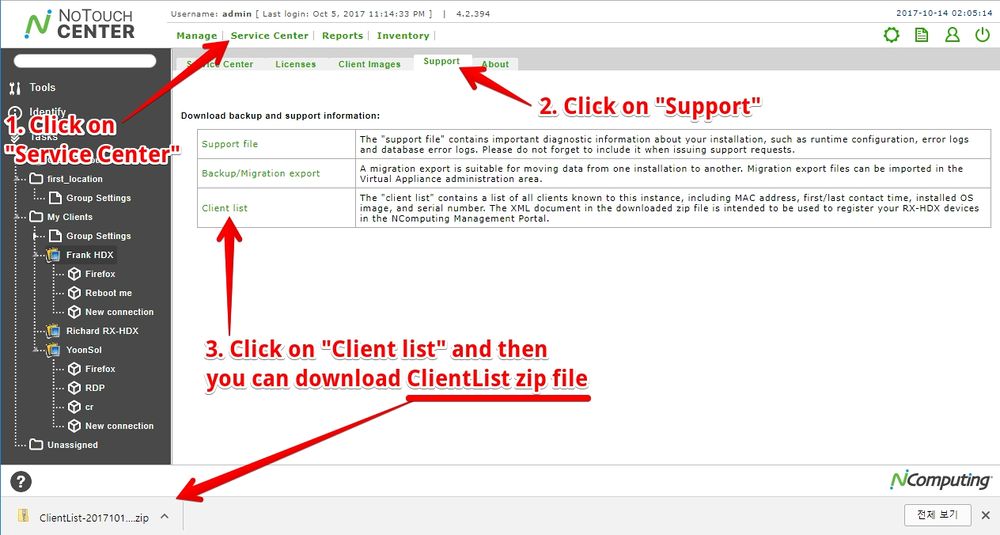NoTouch Center RX-HDX Client list for device registration
Register your RX-HDX client devices
Congratulations to having bought a NComputing RX-HDX thin client!
You must register your RX-HDX client devices with the NComputing Management Portal in order to be eligible to receive NoTouch Center software and RX-HDX firmware updates and also to expedite any hardware warranty claims. This article suggests how to register your RX-HDX client devices with the NComputing Management Portalstep-by-step.
The first thing you have to do is getting your client list XML file from NComputing NoTouch Center
- Access to NoTouchCenter
- Click on "Service center"
- Click on "Support"
- Click on "Client list" and Download ClientList zip file
- After download, unzip your file and then you can find client list XML file.
The next step is blah blah.
Access https://www.ncomputing.com/ and log in if you don't have an account, please create an account.
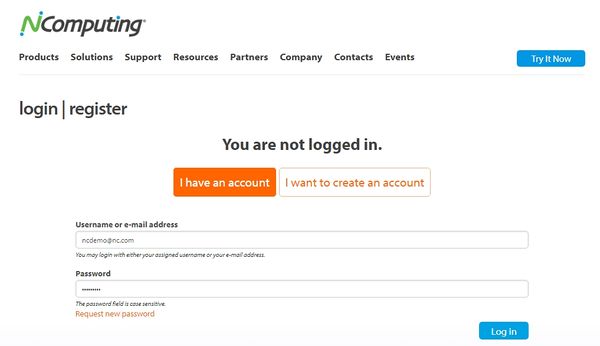
After login, you can find "Management portal" button on the top of the NComputing web page.
Access Ncomputing Management Portal by Clicking "Management portal"
600px
download zip file(contain 2 file) important file is XML file(screenshot) that have serial number and date and checksum(googling) – go ncomputing.com and log in Management Portal (ncdemo@nc.com / Startnow1) – click management portal (green button) – click My RX-HDX Deployment – click UPLOAD RX-HDX – upload XML file (if you try other file, they will warning)