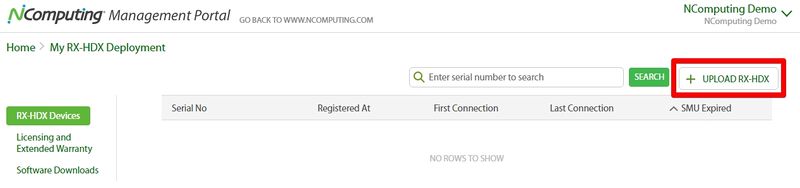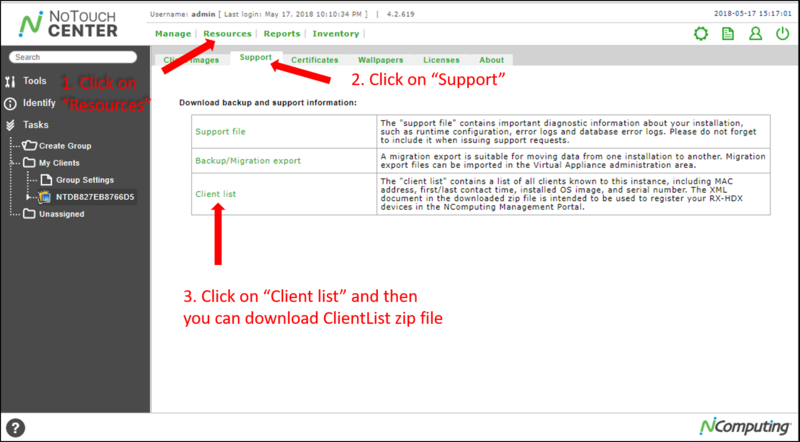Difference between revisions of "NoTouch Center RX-HDX Client list for device registration"
(→Register your RX-HDX client devices) |
|||
| (25 intermediate revisions by the same user not shown) | |||
| Line 1: | Line 1: | ||
| − | + | Congratulations on your purchase of NComputing's RX-HDX, RX-HDX+, RX420(HDX) and EX400 thin client!<br><br> | |
| + | '''There are several benefits to register your RX-HDX, RX-HDX+, RX420(HDX) and EX400 devices with NComputing Management Portal:''' <br> | ||
| + | # Activates the 1-year bundled software maintenance subscription to enable access to RX-HDX, RX-HDX+, RX420(HDX), EX400 firmware, and NoTouch Center software updates. | ||
| + | # Extends the default RX-HDX, RX-HDX+, RX420(HDX), and EX400 hardware warranty from 1-year from date of manufacture to 1-year from the date of first use (but not to exceed 18 months from the date of manufacture). <br><br> | ||
| + | This article describes how to register your RX-HDX, RX-HDX+, RX420(HDX) and EX400 client devices with the NComputing Management Portal.<br> | ||
| − | + | == Register your RX-HDX, RX-HDX+, RX420(HDX) and EX400 thin client devices == | |
| − | + | (1) You must first connect your RX-HDX, RX-HDX+, RX420(HDX), and EX400 thin client devices to the NComputing NoTouch Center. The NoTouch Center keeps track of the thin client device serial numbers to facilitate the registration process. | |
| − | |||
| − | The | ||
| − | # | + | After connecting your RX-HDX, RX-HDX+, RX420(HDX), and EX400 thin client devices to NComputing NoTouch Center you must then download a copy of the client list XML file: |
| + | |||
| + | # Login to NoTouch Center | ||
# Click on "Service center" | # Click on "Service center" | ||
# Click on "Support" | # Click on "Support" | ||
| − | # Click on "Client list" | + | # Click on "Client list" to download the ClientList zip file |
| − | # | + | # Unzip the ClientList zip file to extract the client list XML file. example: ClientList-20171012-231111.xml |
| − | |||
| − | |||
| − | |||
| − | |||
| − | + | [[Image:Export_client_list.png|border|800px]] | |
| − | [[Image: | ||
| − | + | <br>The next step is to upload the client list XML file to the NComputing Management Portal.<br> | |
| − | + | Open a browser to https://www.ncomputing.com/ and log in. Create a new account if necessary.<br> | |
| − | + | (2) After logging in to the ncomputing.com website, you can find the "management portal" button on the top of the NComputing home page. <br> | |
| − | [[Image: | + | [[Image:NComputing_ManagementPortal.JPG|border|800px]]<br><br> |
| + | (3) Access the NComputing Management Portal by Clicking the "management portal" button and select "My RX-HDX, RX420(HDX) and EX400 Deployment". <br> | ||
| + | [[Image:Register device.png|1200px]]<br><br> | ||
| − | upload XML file | + | (4) Click on "UPLOAD RX-HDX and EX400" and then you can upload your client list XML file.<br> |
| + | [[Image:NComputing_Management_Portal_MY_RX-HDX_Deployment.jpg|border|800px]]<br><br> | ||
Latest revision as of 01:17, 10 June 2020
Congratulations on your purchase of NComputing's RX-HDX, RX-HDX+, RX420(HDX) and EX400 thin client!
There are several benefits to register your RX-HDX, RX-HDX+, RX420(HDX) and EX400 devices with NComputing Management Portal:
- Activates the 1-year bundled software maintenance subscription to enable access to RX-HDX, RX-HDX+, RX420(HDX), EX400 firmware, and NoTouch Center software updates.
- Extends the default RX-HDX, RX-HDX+, RX420(HDX), and EX400 hardware warranty from 1-year from date of manufacture to 1-year from the date of first use (but not to exceed 18 months from the date of manufacture).
This article describes how to register your RX-HDX, RX-HDX+, RX420(HDX) and EX400 client devices with the NComputing Management Portal.
Register your RX-HDX, RX-HDX+, RX420(HDX) and EX400 thin client devices
(1) You must first connect your RX-HDX, RX-HDX+, RX420(HDX), and EX400 thin client devices to the NComputing NoTouch Center. The NoTouch Center keeps track of the thin client device serial numbers to facilitate the registration process.
After connecting your RX-HDX, RX-HDX+, RX420(HDX), and EX400 thin client devices to NComputing NoTouch Center you must then download a copy of the client list XML file:
- Login to NoTouch Center
- Click on "Service center"
- Click on "Support"
- Click on "Client list" to download the ClientList zip file
- Unzip the ClientList zip file to extract the client list XML file. example: ClientList-20171012-231111.xml
The next step is to upload the client list XML file to the NComputing Management Portal.
Open a browser to https://www.ncomputing.com/ and log in. Create a new account if necessary.
(2) After logging in to the ncomputing.com website, you can find the "management portal" button on the top of the NComputing home page.
(3) Access the NComputing Management Portal by Clicking the "management portal" button and select "My RX-HDX, RX420(HDX) and EX400 Deployment".
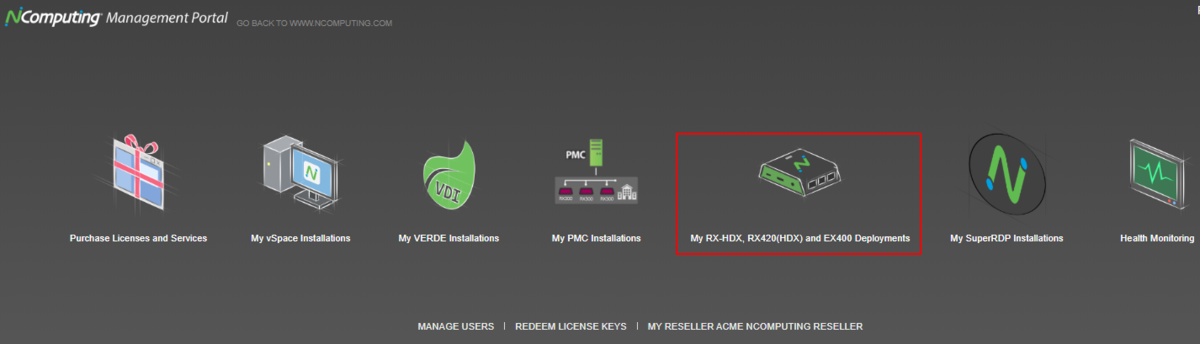
(4) Click on "UPLOAD RX-HDX and EX400" and then you can upload your client list XML file.