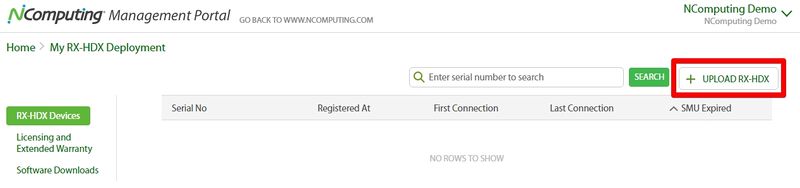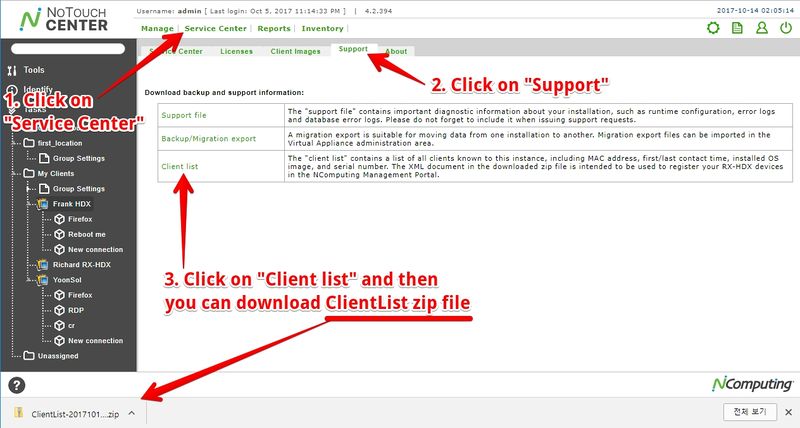Difference between revisions of "NoTouch Center RX-HDX Client list for device registration"
| Line 1: | Line 1: | ||
| − | Congratulations | + | Congratulations on your purchase of NComputing's RX-HDX thin client!<br> |
| − | '''You must register your RX-HDX client | + | '''You must register your RX-HDX thin client device with the NComputing Management Portal in order to be eligible to receive NoTouch Center software and RX-HDX firmware updates and also to expedite any hardware warranty claims.''' This article describes how to register your RX-HDX client devices with the NComputing Management Portal.<br> |
| − | == Register your RX-HDX client | + | == Register your RX-HDX thin client device == |
| + | |||
| + | You must first connect your RX-HDX thin client device to the NComputing NoTouch Center. The NoTouch Center keeps track of the RX-HDX thin client device serial numbers to facilitate the registration process. | ||
[[Image:NoTouchCenter en Download ClientList.jpg|border|800px]] | [[Image:NoTouchCenter en Download ClientList.jpg|border|800px]] | ||
| − | + | After connecting your RX-HDX thin client device to NComputing NoTouch Center you must then download a copy of the client list XML file: | |
| − | # | + | # Login to NoTouch Center |
# Click on "Service center" | # Click on "Service center" | ||
# Click on "Support" | # Click on "Support" | ||
| − | # Click on "Client list" | + | # Click on "Client list" to download the ClientList zip file |
| − | # | + | # Unzip the ClientList zip file to extract the client list XML file. example: ClientList-20171012-231111.xml |
| − | <br>The next step is | + | <br>The next step is to upload the client list XML file to the NComputing Management Portal.<br> |
| − | + | Open a browser to https://www.ncomputing.com/ and log in. Create a new account if necessary.<br> | |
[[Image:NComputing_login.jpg|border|800px]]<br><br> | [[Image:NComputing_login.jpg|border|800px]]<br><br> | ||
| − | After | + | After logging in to the ncomputing.com website, you can find the "management portal" button on the top of the NComputing home page. <br> |
[[Image:NComputing_ManagementPortal.JPG|border|800px]]<br><br> | [[Image:NComputing_ManagementPortal.JPG|border|800px]]<br><br> | ||
| − | Access | + | Access the NComputing Management Portal by Clicking the "management portal" button <br> |
[[Image:NComputing ManagementPortal MainPage.jpg|800px]]<br><br> | [[Image:NComputing ManagementPortal MainPage.jpg|800px]]<br><br> | ||
| − | Click on "UPLOAD RX-HDX" and then you can upload your client list XML file | + | Click on "UPLOAD RX-HDX" and then you can upload your client list XML file.<br> |
[[Image:NComputing_Management_Portal_MY_RX-HDX_Deployment.jpg|border|800px]]<br><br> | [[Image:NComputing_Management_Portal_MY_RX-HDX_Deployment.jpg|border|800px]]<br><br> | ||
Revision as of 23:20, 13 October 2017
Congratulations on your purchase of NComputing's RX-HDX thin client!
You must register your RX-HDX thin client device with the NComputing Management Portal in order to be eligible to receive NoTouch Center software and RX-HDX firmware updates and also to expedite any hardware warranty claims. This article describes how to register your RX-HDX client devices with the NComputing Management Portal.
Register your RX-HDX thin client device
You must first connect your RX-HDX thin client device to the NComputing NoTouch Center. The NoTouch Center keeps track of the RX-HDX thin client device serial numbers to facilitate the registration process.
After connecting your RX-HDX thin client device to NComputing NoTouch Center you must then download a copy of the client list XML file:
- Login to NoTouch Center
- Click on "Service center"
- Click on "Support"
- Click on "Client list" to download the ClientList zip file
- Unzip the ClientList zip file to extract the client list XML file. example: ClientList-20171012-231111.xml
The next step is to upload the client list XML file to the NComputing Management Portal.
Open a browser to https://www.ncomputing.com/ and log in. Create a new account if necessary.
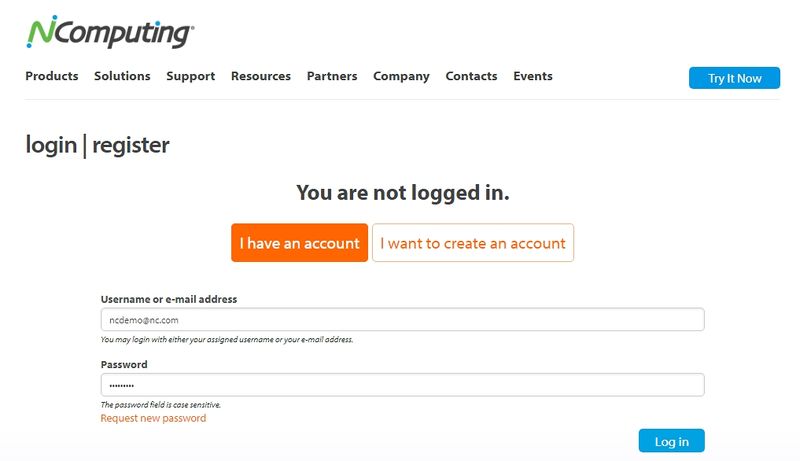
After logging in to the ncomputing.com website, you can find the "management portal" button on the top of the NComputing home page.
Access the NComputing Management Portal by Clicking the "management portal" button
800px
Click on "UPLOAD RX-HDX" and then you can upload your client list XML file.