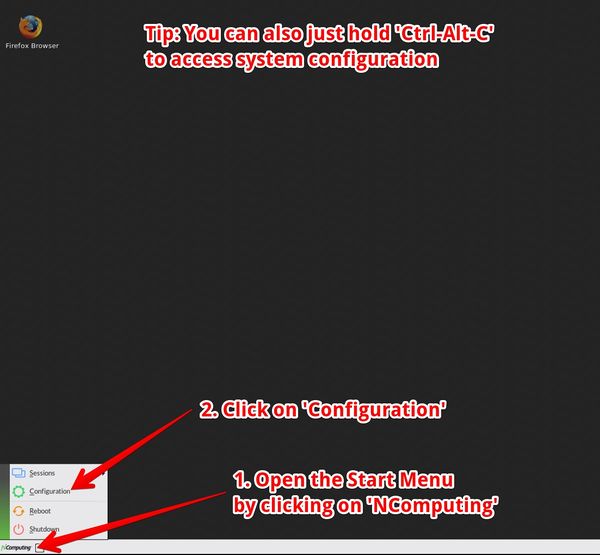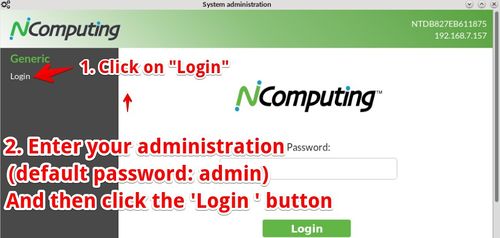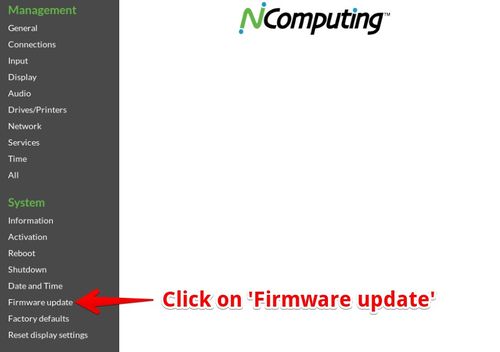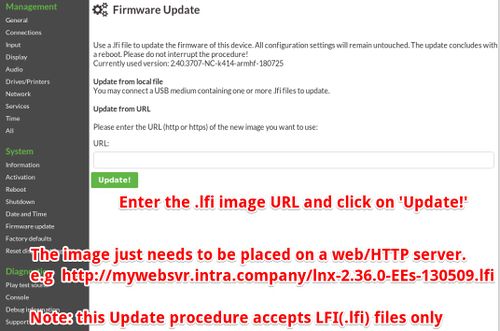Difference between revisions of "Firmware Update"
(→Firmware update with remote login) |
|||
| Line 34: | Line 34: | ||
If you are unable to access the local configuration application (e.g. because the screen stays blank) but the system has network you can simply point your web browser to the machine and log in. A front end similar to the local configuration application will be displayed and you can follow the steps above. | If you are unable to access the local configuration application (e.g. because the screen stays blank) but the system has network you can simply point your web browser to the machine and log in. A front end similar to the local configuration application will be displayed and you can follow the steps above. | ||
| + | |||
| + | And even if you can't access the web interface, there's still the possibility to manually start the update using remote access over SSH. You could start the SSH session with help of the supplied applet for NTC with one click, or you just use any *nix terminal or e.g. Putty on Windows to SSH to the client (the user is always "root", password is the configured client passwort). After the login, simply execute the command "cupdate" followed by a http-Link to the image update file (extension *.lfi): | ||
| + | |||
| + | ''Stratodesk*CLIENT:~#'' '''cupdate http://my.webserver.com/my_image_file.lfi''' | ||
| + | |||
| + | ''Starting firmware update process ... | ||
| + | |||
| + | ''Waiting 5 seconds to reboot to settle syslog ... | ||
== Firmware update with CUBA == | == Firmware update with CUBA == | ||
Revision as of 10:46, 5 June 2013
Stratodesk is constantly improving NoTouch Receiver and creates updated software releases frequently. If you want to update to a newer version this is done very easily via the system's configuration application. We strongly advise you read the Release Notes before updating and check if you need the update at all and if some of the changes described in the document could have a negative impact on your installation. We also advise you to test new version in a small subset of your endpoints first. The following guide describes how to do a firmware update.
Note: Most people will use NoTouch Center and manage firmware updates from NoTouch Center. There is an article describing that, please see here: Firmware Update (NTC)
Contents
Normal update procedure (without NoTouch Center)
We assume that the device is powered on and the NoTouch Receiver desktop can be seen on the monitor. Now please open the Start Menu by clicking on "START" in the task bar and select the menu item "Configuration" or just press the Ctrl-Alt-C key combination.
After that, the login screen appears:
Now please log in with the administrator password of the device. If you have never set your own password, use the default password "admin" (without quotes). Older versions of NoTouch Receiver, or those configured with older versions of NoTouch Center might use "liscon" as default password, again without quotes. So in case "admin" does not work, use "liscon".
After successful login, please click on the menu item "Fimware Update":
Now please enter the URL of the firmware image to be written to the device. Thus, all NoTouch Receiver expects is, that the firmware image is accessible at a standard webserver via the standard HTTP protocol. Yes, it's that easy! No special software, no propietary procotols, just put the image file somewhere accessible via Web. In case you have no HTTP server, have a look at www.apache.org and install the Apache HTTP server; Apache is free software and can be downloaded and used at no cost.
Note: This update procedure only accepts .lfi files, no ISOs or whatever files.
Directly after clicking on "Update" the device reboots and starts a special maintenance mode to make the update happen. Please do not interrupt this process. Make sure network connectivity and power are not interrupted. After doing the update, the device reboots again and presents the usual desktop. All your configuration settings are still present.
Firmware update with NoTouch Center
Most people will control firmware and distribute images via NoTouch Center. There is an article describing everything here: Firmware Update (NTC)
Firmware update with remote login
If you are unable to access the local configuration application (e.g. because the screen stays blank) but the system has network you can simply point your web browser to the machine and log in. A front end similar to the local configuration application will be displayed and you can follow the steps above.
And even if you can't access the web interface, there's still the possibility to manually start the update using remote access over SSH. You could start the SSH session with help of the supplied applet for NTC with one click, or you just use any *nix terminal or e.g. Putty on Windows to SSH to the client (the user is always "root", password is the configured client passwort). After the login, simply execute the command "cupdate" followed by a http-Link to the image update file (extension *.lfi):
Stratodesk*CLIENT:~# cupdate http://my.webserver.com/my_image_file.lfi
Starting firmware update process ...
Waiting 5 seconds to reboot to settle syslog ...
Firmware update with CUBA
Should you be unable to access the local OS and be unable to connect remotely, you might still be able to do a firmware update with CUBA.