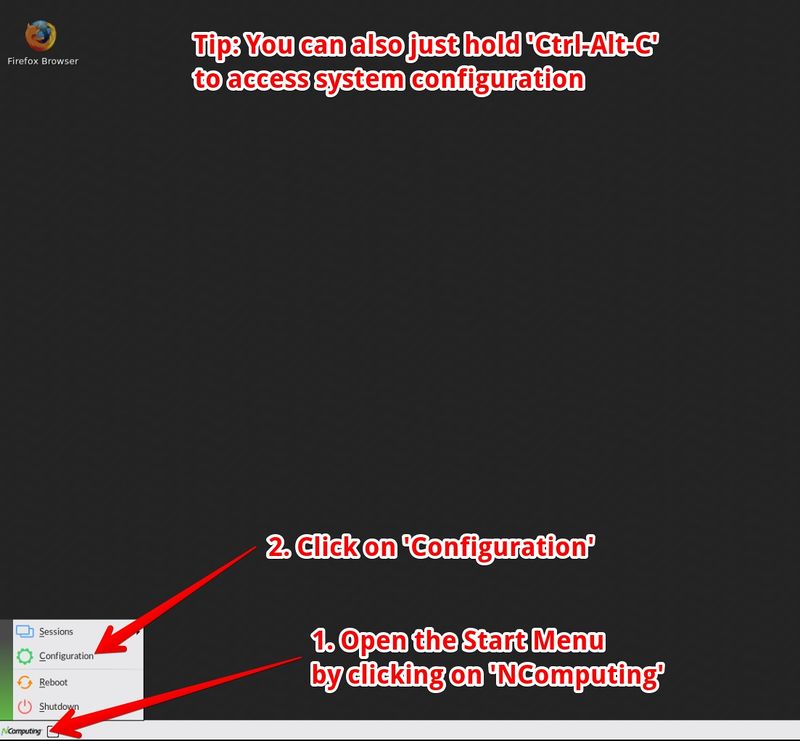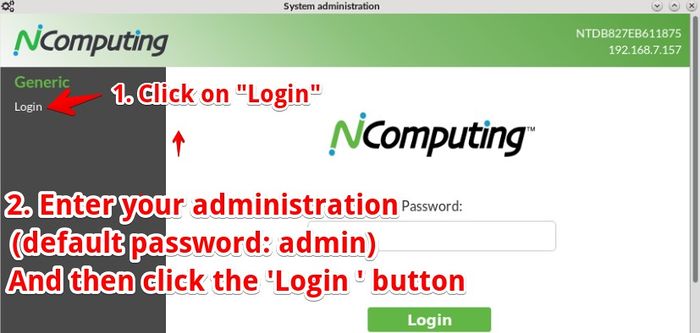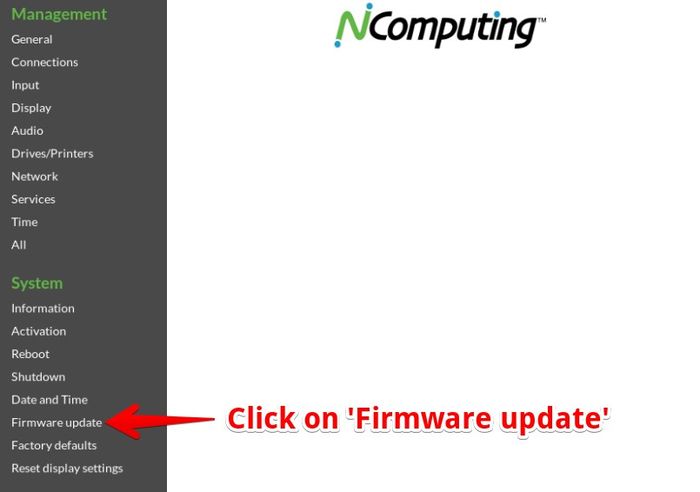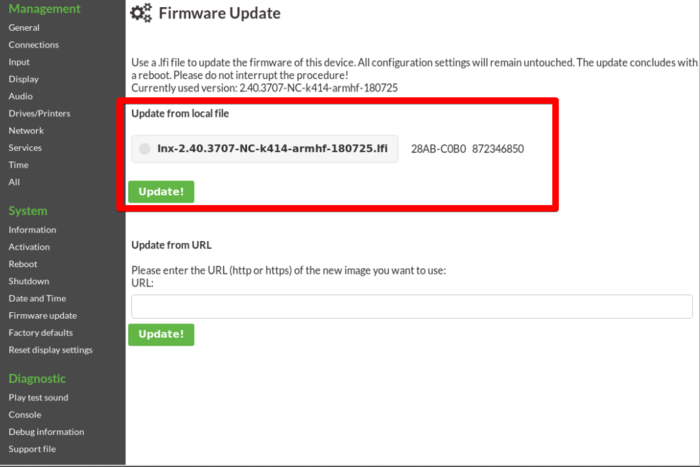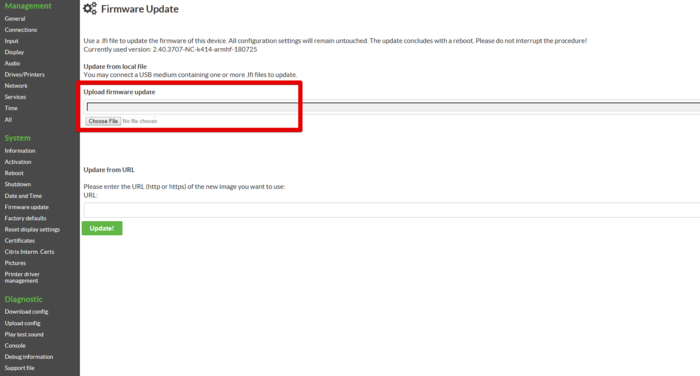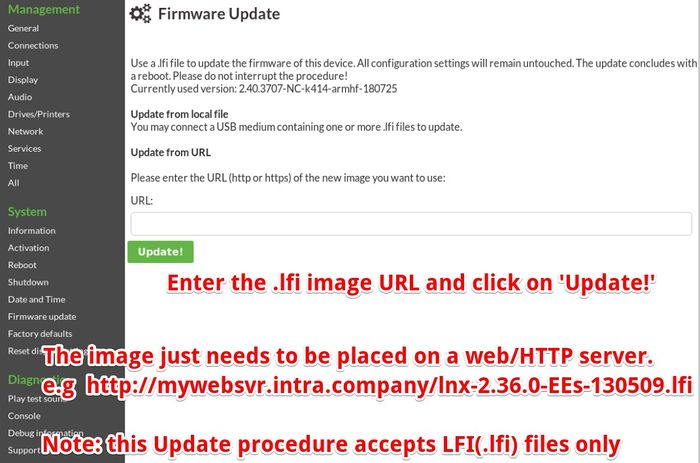Difference between revisions of "Firmware Update"
(→#Update RX-HDX firmware with a USB Flash Drive (USB memory stick):) |
(→#Update]) |
||
| Line 21: | Line 21: | ||
There are three local methods to update RX-HDX firmware: | There are three local methods to update RX-HDX firmware: | ||
| − | ==[[#Update | + | ==[[#Update]]== |
==(1) Update RX-HDX firmware with a USB flash drive (USB memory stick): == | ==(1) Update RX-HDX firmware with a USB flash drive (USB memory stick): == | ||
Revision as of 19:21, 17 May 2018
NComputing is constantly improving NoTouch Os and creates updated software releases frequently. If you want to update to a newer version this is done very easily via the system's configuration application. We strongly advise you read the Release Notes before updating and check if you need the update at all and if some of the changes described in the document could have a negative impact on your installation. We also advise you to test new version in a small subset of your endpoints first. The following guide describes how to do a firmware update.
Note: Most people will use NoTouch Center and manage firmware updates from NoTouch Center. There is an article describing that, please see here: Firmware Update (NTC)
Contents
- 1 Normal update procedure (without NoTouch Center)
- 2 #Update
- 3 (1) Update RX-HDX firmware with a USB flash drive (USB memory stick):
- 4 (2) Update RX-HDX firmware through your PC/laptop web browser:
- 5 (3) Update RX-HDX firmware through a valid web URL:
- 6 Firmware update with NoTouch Center
- 7 Firmware update with remote Web login
- 8 Firmware update with remote SSH login
Normal update procedure (without NoTouch Center)
We assume that the device is powered on and the NoTouch OS desktop can be seen on the monitor. Now please open the Start Menu by clicking on "START" in the taskbar and select the menu item "Configuration" or just press the Ctrl-Alt-C key combination.
After that, the login screen appears:
Now please log in with the administrator password of the device. If you have never set your own password, use the default password "admin" (without quotes). Older versions of NoTouch OS, or those configured with older versions of NoTouch Center might use "liscon" as default password, again without quotes. So in case "admin" does not work, use "liscon".
After successful login, please click on the menu item "Firmware Update":
There are three local methods to update RX-HDX firmware:
#Update
(1) Update RX-HDX firmware with a USB flash drive (USB memory stick):
This option is available on RX-HDX firmware version 2.40.2670 or higher.
Download the latest RX-HDX firmware update file by visiting RX-HDX Getting Started Guide, and save the firmware update file (.lfi) on a USB memory stick. Insert the USB memory stick to the RX-HDX device. When you click on "Firmware Update" menu above, it will list available firmware update files (see below example). Choose the corresponding firmware update file you wish to update to and click on "Update" only once to start the process. It may take several minutes to update. Please do not power off RX-HDX during this time.
(2) Update RX-HDX firmware through your PC/laptop web browser:
This option is available on RX-HDX firmware version 2.40.3474 or higher.
Use your web browser (on a PC or VDI desktop, "your" workstation), simply point your web browser to the IP address or host name of the RX-HDX device. Log in with the same password as you would locally (default is admin). Then navigate to settings -> Firmware update -> Under "Upload firmware update" section, click on "Choose File" to invoke your PC/laptop's file explorer. Navigate to the RX-HDX firmware update file location and perform firmware update.
(3) Update RX-HDX firmware through a valid web URL:
This firmware update option is available on any RX-HDX firmware version.
You can also update RX-HDX firmware through a valid URL. Please enter the URL of the firmware image to be written to the device. Thus, all NoTouch OS expects is, that the firmware image is accessible at a standard web server via the standard HTTP protocol. Yes, it's that easy! No special software, no proprietary protocols, just put the image file somewhere accessible via Web. In case you have no HTTP server, have a look at www.apache.org and install the Apache HTTP server; Apache is free software and can be downloaded and used at no cost.
Note: This update procedure only accepts .lfi files, no ISOs or whatever files.
Directly after clicking on "Update" the device reboots and starts a special maintenance mode to make the update happen. Please do not interrupt this process. Make sure network connectivity and power are not interrupted. After doing the update, the device reboots again and presents the usual desktop. All your configuration settings are still present.
Firmware update with NoTouch Center
Most people will control firmware and distribute images via NoTouch Center. There is an article describing everything here: Firmware Update (NTC)
Firmware update with remote Web login
If you are unable to access the local configuration application (e.g. because the screen stays blank) but the system has network you can simply point your web browser to the machine and log in. A front end similar to the local configuration application will be displayed and you can follow the steps above.
Firmware update with remote SSH login
And even if you can't access the web interface, there's still the possibility to manually start the update using remote access over SSH. You could start the SSH session with help of the supplied applet for NTC with one click, or you just use any *nix terminal or e.g. Putty on Windows to SSH to the client (http://rx-hdx.ncomputing.com/kb/SSH_login#NoTouch_Receiver). After the login, gain superuser privileges and then simply execute the command "cupdate" followed by a http-Link to the image update file (extension *.lfi):
Stratodesk*CLIENT:~# cupdate http://my.webserver.com/my_image_file.lfi
Starting firmware update process ...
Waiting 5 seconds to reboot to settle syslog ...