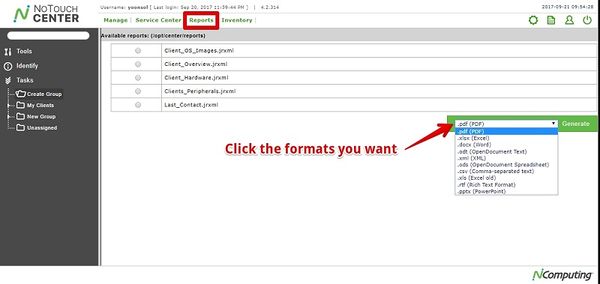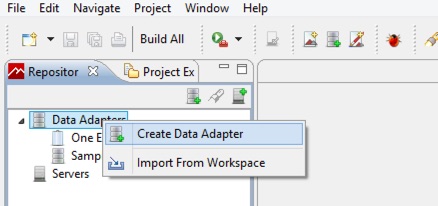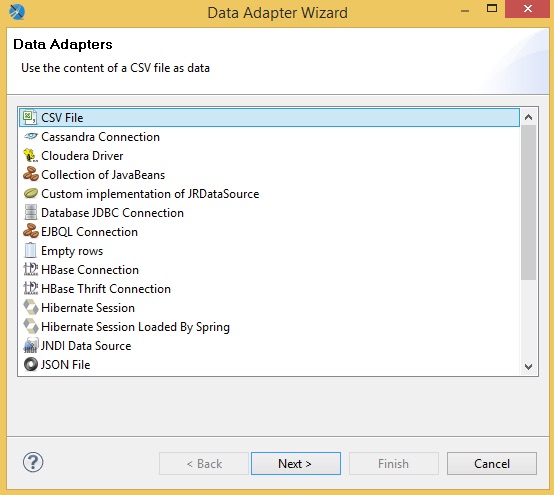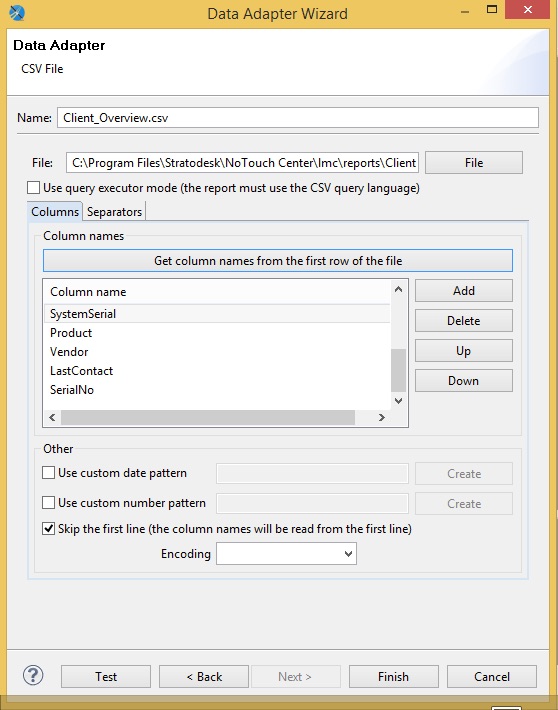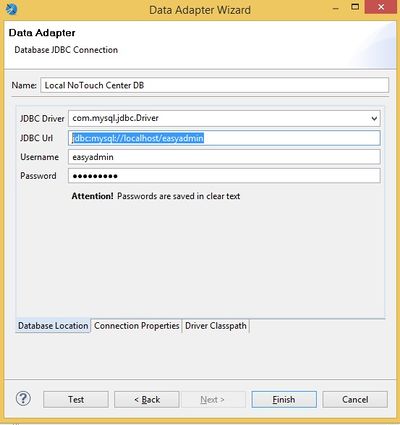Difference between revisions of "Reports"
| Line 148: | Line 148: | ||
The dialog should then look like this. When done, click "Finish". | The dialog should then look like this. When done, click "Finish". | ||
| − | [[Image:JasperStudio-en-CreateDataAdapter-Step4.jpg|none]] | + | [[Image:JasperStudio-en-CreateDataAdapter-Step4.jpg|none|400px]] |
Now we repeat these steps for our production system. | Now we repeat these steps for our production system. | ||
| − | # First, make sure the production system has an open MySQL network access: Did you follow the instructions in [[MySQL | + | # First, make sure the production system has an open MySQL network access: Did you follow the instructions in [[Direct MySQL Access]]? |
# Second, go through the exact same steps as described above for the "local NoTouch Center" system. There is only one difference: | # Second, go through the exact same steps as described above for the "local NoTouch Center" system. There is only one difference: | ||
#* The JDBC Url must point to your production system. Replace the "localhost" portion with the actual host name or IP address of your production system. In our example, the JDBC Url has to look like this: <code>jdbc:mysql://192.168.2.9/easyadmin</code> | #* The JDBC Url must point to your production system. Replace the "localhost" portion with the actual host name or IP address of your production system. In our example, the JDBC Url has to look like this: <code>jdbc:mysql://192.168.2.9/easyadmin</code> | ||
Revision as of 00:19, 17 June 2015
NoTouch Center comes with a builtin reporting engine that allows you to get beautiful PDF, Word, Excel, Powerpoint, OpenOffice, CSV or other reports with a simple mouseclick. The framework is extensible and you can use an open-source software to generate your own report templates, or, if you want to use your own reporting tool, you can simply connect to the underlying database on your own.
NoTouch Center includes the open-source de-facto standard for reporting, Jaspersoft JasperReports Library [1] and several carefully crafted reports.
Contents
Builtin reports
After installing NoTouch Center, you have several ready-to-run reports installed. Click on the "Reports" main menu item and you are presented NoTouch Center's reports.
The builtin reports are:
- Client Overview. An overview of all your client devices and your group hierarchy.
- Client OS Images. Shows distribution of client OS - "firmware" - images.
- Client Hardware. A hardware-centric report, grouped and ordered by endpoint hardware type.
- Clients Peripherals. Shows a peripherals/components centric overview of your clients.
- Last Contact. Specifically made to find devices that have not been in contact in NoTouch Center for a longer time, i.e. machines that may have been disposed already but not deleted from NoTouch Center. It is sorted with the largest number of not-seen days first. A one day cut-off date ensures that currently running devices are not shown, not even at the bottom of the list.
All the reports can be exported to these formats:
- PDF. Portable Document Format.
- XLSX. Microsoft Excel/Office XML.
- XLS. Microsoft Excel.
- DOCX. Microsoft Word/Office XML
- PPTX. Microsoft PowerPoint/Office XML.
- ODT. OpenDocument Text.
- ODS. OpenDocument Spreadsheet.
- RTF. Rich Text Format.
- XML. XML/Extensible Markup Language.
- CSV. Comma-separated text.
Extending using Jaspersoft Studio
To extend NoTouch Center with your own custom JasperReports templates, please download Jaspersoft® Studio from the Jaspersoft web page [2].
Generally speaking, reporting means to query a data source and combine the resulting data with a report template; and have a reporting engine compile/format/render the final report document. NoTouch Center includes the Jaspersoft Jasper Reports Library, it serves as the reporting engine. NoTouch Center provides several datasources, so all you need is query and template. Everything else will be taken care of.
Datasources
NoTouch Center provides these datasources:
- SQL access via its own JDBC/Database layer. This datasource will accept any SQL query that you design for your purposes. To design your own queries, you need a fair understanding of SQL [3], databases in general and, specifically, the NoTouch Center database layout. See this example query and query result in textual representation:
select COID,NAME FROM CONFIGOBJECT WHERE COTYPE=3 AND NAME LIKE "%00C2%"; +------+-----------------+ | COID | NAME | +------+-----------------+ | 6 | LIS000C29263944 | +------+-----------------+ 1 row in set (0.00 sec)
- Client_Overview, an internal datasource. Any report file name ending in "Client_Overview.jrxml" will automatically be connected with this datasource. For ease of development, get the Client_Overview.csv file from the reports subdirectory of your NoTouch Center installation.
ClientName,GroupName,HostName,IP,MAC,Release,SystemSerial,Product,Vendor,LastContact,SerialNo Client 1,Group 1,HOSTNAME,192.168.0.2,00:AB:CD:12:34:56,2.39.0-EEs-k305-131211,34543223,Special PC,Supercomputer Corp.,2012-04-23 16:00:00,100 Client 2,Group 1,NONAME,192.168.0.2,00:CF:76:21:43:65,2.38.120-EEs-k206-131112,34543780,Special PC,Supercomputer Corp.,2012-04-23 16:30:00,101 Client 3,Group 2,BATMAN,192.168.1.5,00:1C:4A:16:43:56,2.39.0-EEs-k305-131211,3454345,Special PC,Supercomputer Corp.,2013-05-20 16:00:00,102 Client 4,Group 2,ROBIN,192.168.1.6,00:1D:3B:66:6A:56,2.39.0-EEs-k305-131211,ATR53231X,Other PC,Cheap Computer Inc.,2011-03-20 16:00:00,103
- Last_Contact, another internal datasource. Any report file name ending in "Last_Contact.jrxml" will automatically be connected with this datasource. For ease of development, get the Last_Contact.csv file from the reports subdirectory of your NoTouch Center installation.
ClientName,GroupName,LastEventDate,Days Client1,Group 1,2012-10-20 16:00:00,550 Client2,Group 2,2013-10-20 15:00:00,350
- Clients_Peripherals, another internal datasource. Any report file name ending in "Clients_Peripherals.jrxml" will automatically be connected with this datasource. For ease of development, get the Last_Contact.csv file from the reports subdirectory of your NoTouch Center installation. It is peripherals/components-centric as it contains one line per device, i.e. a single client will show up multiple times, each time for another peripheral device.
ClientName,GroupName,HostName,IP,MAC,Release,SystemSerial,Product,Vendor,LastContact,SerialNo,PVendor,PBrandname,PUniqueId,PClassType,PConnType,PID Client 1,Group 1,HOSTNAME,192.168.0.2,00:AB:CD:12:34:56,2.39.0-EEs-k305-131211,34543223,Special PC,Supercomputer Corp.,2012-04-23 16:00:00,100,AMD,PCnet32 LANCE,00:AB:CD:12:34:56,network,PCI,0123:4567 Client 1,Group 1,HOSTNAME,192.168.0.2,00:AB:CD:12:34:56,2.39.0-EEs-k305-131211,34543223,Special PC,Supercomputer Corp.,2012-04-23 16:00:00,100,Canon,BubbleJet 1234,,printer,USB,9876:FEDC Client 1,Group 1,HOSTNAME,192.168.0.2,00:AB:CD:12:34:56,2.39.0-EEs-k305-131211,34543223,Special PC,Supercomputer Corp.,2012-04-23 16:00:00,100,ClearView,Dream Monitor,123,monitor,VGA, Client 2,Group 1,NONAME,192.168.0.2,00:CF:76:21:43:65,2.38.120-EEs-k206-131112,34543780,Special PC,Supercomputer Corp.,2012-04-23 16:30:00,101,AMD,PCnet32 LANCE,00:CF:76:21:43:65,network,PCI,0123:4567 Client 3,Group 2,BATMAN,192.168.1.5,00:1C:4A:16:43:56,2.39.0-EEs-k305-131211,3454345,Special PC,Supercomputer Corp.,2013-05-20 16:00:00,102,AMD,PCnet32 LANCE,00:CF:76:21:43:65,network,PCI,0123:4567 Client 4,Group 2,ROBIN,192.168.1.6,00:1D:3B:66:6A:56,2.39.0-EEs-k305-131211,ATR53231X,Other PC,Cheap Computer Inc.,2011-03-20 16:00:00,103,Intel,EtherExpress,00:1D:3B:66:6A:56,network,PCI,8086:1234 Client 4,Group 2,ROBIN,192.168.1.6,00:1D:3B:66:6A:56,2.39.0-EEs-k305-131211,ATR53231X,Other PC,Cheap Computer Inc.,2011-03-20 16:00:00,103,ClearView,Dream Monitor,124,monitor,VGA,
In other words, you can develop on your development machine using your own, locally configured datasources. Most likely you will have configured a JDBC datasource that allows you SQL access - see Direct MySQL access for how to open up our MySQL installation - and the other two datasources from the sample CSV files. If you then transfer your .jrxml to NoTouch Center, place them into the reports subfolder.
The file name matters! It is the file name of your .jrxml files that defines which data source will be used in NoTouch Center! By default, NoTouch Center will always apply the SQL datasource to .jrxml files, unless their names end in "Last_Contact.jrxml" (Last_Contact datasource) or "Client_Overview.jrxml"/"Client_Hardware.jrxml"/"Client_OS_Images.jrxml" (Client_Overview datasource) or "Clients_Peripherals.jrxml" (Clients_Peripherals datasource). This was chosen so that it is easy for you to generate reports derived from our sample reports and not being confused about datasources. For instance, a file named My_Personal_Client_Overview.jrxml would use the same datasource as the standard Client_Overview.jrxml.
Prepare your Jaspersoft Studio Development Environment
In this example we guide you through the complete setup process from an empty machine to creating your first report. We assume you have a productive NoTouch Center installation running on another host with IP address 192.168.2.9 that you want to query.
Required Downloads and Installation
- Preparation.
- Make sure your PC has Java installed. If not, get it from http://www.oracle.com/technetwork/java/javase/downloads/index.html - we suggest installing the Java JDK ("developer kit"), not just the JRE ("runtime environment").
- Download the free Jaspersoft® Studio software from http://community.jaspersoft.com/project/jaspersoft-studio/releases
- Get the MySQL JDBC driver from http://dev.mysql.com/downloads/connector/j/
- Download the NoTouch Center Windows Installer from https://www.stratodesk.com/login (Active account required)
- Install NoTouch Center locally (Optional, but recommended).
- Install Jaspersoft Studio on your system.
- On first launch, it will ask you a few questions:
- Working directory name. Most people will be fine with the default and just say "OK"
- Do you allow usage statistic/feedback - "phoning home" to Jaspersoft. Please make up your own opinion on this.
- It will then display the blue "Welcome" screen. Click on "Get Started".
Data Sources
In Jasper Studio, look on the left side where the "Repository" bar is. Right-click on "Data Adapters"
Next, you are presented a dialog that contains many, many options. We will now create data adapters for all our data sources.
CSV data sources
First we add our CSV data sources. In the dialog on your screen, select "CSV File" and then click Next.
The next dialog looks overwhelming, but there is no reason to worry. Let's go forward like this:
- First, click on the "File" button. A little File-Open-dialog will appear.
- Now point this little dialog to the Client_Overview.csv file:
- If you have installed NoTouch Center, look into the NoTouch Center installation folder
- If you have simply copied the files from another installation, you know where you have saved them
- Enter a descriptive name into the "Name:" text field (uppermost text field). We suggest Client_Overview.csv
- Click the "Test" button on the bottom of the dialog.
- This should simply bring up a message box saying "Successful"
- Then click on the wide "Get column names from the first row of the file" button in the middle of the dialog. Now the column names should appear.
After this procedure, the dialog will look like this:
Now click the "Finish" button. Hooray! Your first datasource is ready and you will see the new entry "Client_Overview.csv" under "Data Adapters" in the Repository bar!
Now wait a moment, before you start designing reports, let's repeat this whole step again for all other available NoTouch Center .csv files that you have - at least you should add "Clients_Peripherals.csv" and "Last_Contact.csv"!
Actually, most likely you will want to do SQL queries as well. So please read on, let's add SQL database adapters now.
JDBC/SQL data sources
Once again you start with adding adding a "Data Adapter" as described above. However, this time you select "Database JDBC Connection" instead of "CSV File". Click "Next".
First, we will add a data source to the local NoTouch Center installation on this machine. If you didn't install a local instance, it is fine to just connect to the production system (see below).
The next dialog contains information about which JDBC driver to use. Yes this sounds complex, but in fact it is not. Follow these simple steps:
- First, open the "JDBC driver" dropdown and look for "MySQL (com.mysql.jdbc.Driver)". The list is long and overwhelming. Just look for the mentioned entry and select it.
- Edit the JDBC Url parameter to look like this:
-
jdbc:mysql://localhost/easyadmin
-
- Set the Username field to "easyadmin"
- Set the Password field to "easyadmin"
- Assign a descriptive name: We suggest "Local NoTouch Center DB"
- Now comes another mildly tricky part: Below the text fields you will find three tabs, "Database location"/"Connection properties"/"Driver Classpath". Click on "Driver Classpath"
- If you have installed the MySQL Connector/J package using the MSI package, look into C:\Program Files (x86)\MySQL and click on the included .jar file.
- If you have downloaded a ZIP file, unzip the contents, put them in a permanent location and point the Driver Classpath dialog to this location.
- Click "Test". The system will say "Successful"
The dialog should then look like this. When done, click "Finish".
Now we repeat these steps for our production system.
- First, make sure the production system has an open MySQL network access: Did you follow the instructions in Direct MySQL Access?
- Second, go through the exact same steps as described above for the "local NoTouch Center" system. There is only one difference:
- The JDBC Url must point to your production system. Replace the "localhost" portion with the actual host name or IP address of your production system. In our example, the JDBC Url has to look like this:
jdbc:mysql://192.168.2.9/easyadmin
- The JDBC Url must point to your production system. Replace the "localhost" portion with the actual host name or IP address of your production system. In our example, the JDBC Url has to look like this:
Custom reports
You can use any reporting tool you like as long as it can connect to the database. The most widely used (and also most underestimated...) reporting program is Microsoft Access. Please see Direct MySQL access for instructions on how to open up your database to allow connections from third-party tools.