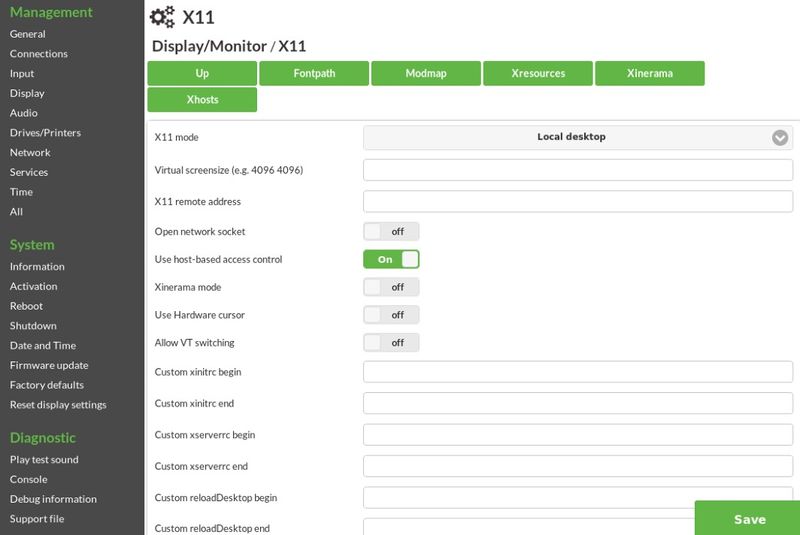X11
The X11 section contains parameter that affect the low-level operation of the graphics subsystem and allows to define connectivity to other UNIX/Linux-systems, different from normal connections. X11 refers to the X Window System that forms the basis of any graphical user interface in UNIX and Linux systems. The "X11 Server" or simply "X Server" is a component on the NoTouch machine that is responsible for addressing the graphics cards through drivers and drawing on the screen what applications, such as the window manager, the Citrix client, the VMware Horizon View client, etc want it to draw. The product used is named X.Org.
Most people will never have to change anything here. Read on if you are simply curious or have a specific X11-related wish, otherwise you can safely omit this chapter.
Contents
X11 parameter overview
The X11 parameters form a subgroup of the Display parameters. In NoTouch Center they are a separate tab named "X11".
The following paragraphs provide information about these parameters and parameter subsections.
X11 operation
- X11 mode. This is a master switch to control the operation of the X server. Everything you know and like about NoTouch, the local GUI, the wallpaper, the taskbar, the local apps can only be shown in the Local desktop mode. If you change this parameter, you are converting a NoTouch system to a 1990s style "X Terminal". This is a great thing if you want to set up an X Terminal as an endpoint to various Sun Solaris, HP/UX, IBM AIX, X11 on VMS, other Linux systems etc. Otherwise please leave it on "Local desktop".
- Local desktop. Default setting. The X server is used as a base layer for the local NoTouch GUI.
- X11 passive. Nothing will be done, the screen will be grey. However, you can have applications on a remote UNIX/Linux workstation being locally display by starting them with the -display command line parameter. For this to work, you most probably must have set an Xhosts entry containing the remote host.
- XDMCP broadcast. This mode will broadcast using XDMCP (X Display Manager Control Protocol) into your network for available X desktops. If you run UNIX workstations and these are open for connections, you'll be presented a list.
- XDMCP indirect. This will use the XDMCP indirect mode to connect to remote UNIX/Linux workstations.
- XDMCP query. Connect to a specific UNIX/Linux workstation (host name/IP address defined in "X11 remote address").
- X11 remote address. The remote address or host name of the host to use XDMCP query requests on. Only relevant if "X11 mode" set to "XDMCP query".
- Open network socket. By default, the X server will not listen on a TCP socket, thus it will be invisible from outside of the system.
- Use host-based access control. Defines if the xhost mechanism should be used for access control.
Xhosts
This section is a frontend to the xhost program and mechanism. By default, only localhost will be allowed to contact the X server. If you want to display individual remote X11 apps on the local machine, you will have to add the remote machine to the xhost list, if you have the "Use host-based access control" parameter set to on.
Multiple entries can be added, in NoTouch Center you would simply type in a comma-separated list. Entries are simply DNS host names or IP addresses.
Fontpath
The X Window System uses fonts to draw text on the screen, obviously. A certain set of fonts is part of the NoTouch operating and usually enough for all the tasks. If you connect to VDI desktops, you don't need local fonts anyway as everything will be rendered in the VDI desktop. However, the local Firefox browsers uses local fonts, and if you let X applications connect from remote machines, this will also use local fonts.
The X11 fontpath can be set in the Fontpath subsection, an array of entries. Multiple entries can be added, in NoTouch Center you would simply type in a comma-separated list. Fontpath entries follow a specific syntax. As these entries are essentially a frontend for the xset fp command, please consult the xset man page.
Modmap
The xmodmap ("modifier map") utility program allows to change keyboard and key behavior. Entries are essentially command lines to be executed with xmodmap. Multiple entries can be added, in NoTouch Center you would simply type in a comma-separated list. Modmap entries follow a specific syntax. Please consult the xmodmap man page for more information.
Xresources
X resources are application parameters that affect the operation (mostly the display and look&feel) of X11 programs. It is up the program in question to accept and obey X resources. Please consult the documentation of the software program in question to find out which X resources are accepted. X resources are strings, such as:
xmyprogram*background: blue
Multiple entries can be added, in NoTouch Center you would simply type in a comma-separated list.
Please also look at Graphics driver to select a specific graphics driver or set driver options.
- Virtual screensize. Apart from a physical screen size based on virtual pixels there is a virtual screen that is kept internally by the X11 server. If you face a situation where a specific resolution should work by specification of your graphics card, but you don't seem to be able to get it done, it might be a virtual screen size problem.
- Xinerama mode. Xinerama has been a multimonitor extension for long. Nowadays Xinerama is not used any more as it has been superseded by XRandR.
- Use Hardware cursor. The cursor can be drawn by hardware or by software. There is usually no problem to have software draw the cursor, in fact fancy cursor shapes may be incompatible with cursor drawing hardware.
- Allow VT switching. Linux has a mechanism called "virtual terminals" or "virtual consoles". It allows to use Ctrl-Alt-functionkeys (such as Ctrl-Alt-F1) to switch between multiple virtual terminals that run on the same physical console (i.e. your keyboard, your monitor). This may sound confusing and by default it is turned off. If you switch it off, you will be able to "switch away" from the graphical desktop to the text-based log output that is generated during boot and back. Unless you modify the system to actually do something meaningful on these other virtual terminals, there is no need to turn this on, in fact it could terribly confuse end users.
Customization hooks
If you want to put it your own program code (Linux shell commands) into various phases of running the X Server, these parameters are for you:
- Custom xinitrc begin. Code to be executed at the start of the xinitrc script.
- Custom xinitrc end. Code to be executed at the end of the xinitrc script.
- Custom xserverrc begin. Code to be executed at the start of the xserverrc script.
- Custom xserverrc end. Code to be executed at the end of the xserverrc script.
- Custom reloadDesktop begin. Code to be executed at the start of the reloadDesktop script (see below).
- Custom reloadDesktop end. Code to be executed at the end of the reloadDesktop script (see below).
- Custom X Server Command Line options. Using this parameter you can add command line parameters to the X.Org X server command line.
A note about reloadDesktop - reloadDesktop is not a well-known script like xinitrc, it creates the local desktop by running the window manager, the taskbar, the desktop icons. Thus it is executed when the X11 server is already up and running. Logically it may be rather considered a part of the window manager.
If you instead look for ways to execute custom code during boot-up please see Eventscripts. Furthermore, you can also define scripts or commands that are executed on connection-specific events, such as starting a connection. Please see Connection#customization hooks for more information.