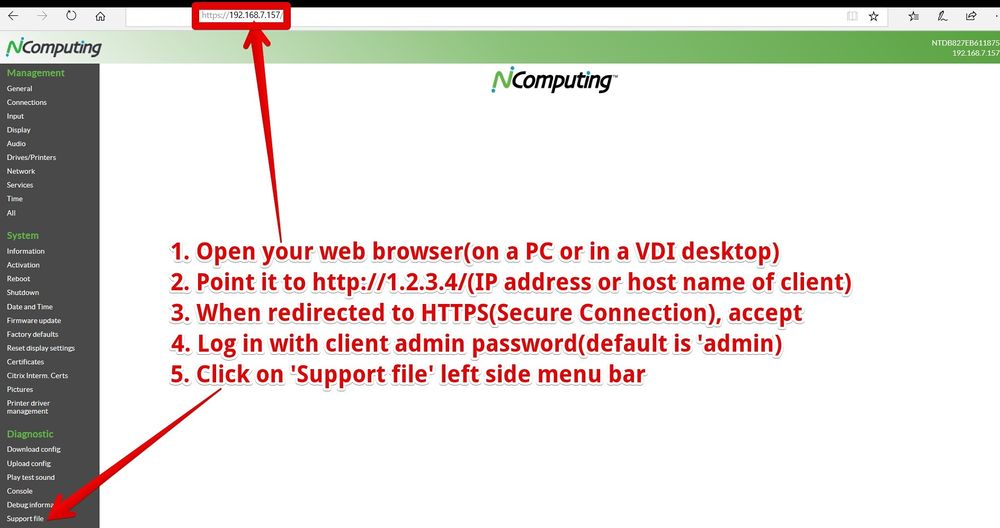Retrieve a Support File
When contacting NComputing support because of a problem somehow related to NoTouch OS, please do always include a "Support File". A "Support File" is an archive containing runtime information, such as which system processes are running, a collection of all log files, etc.
To obtain this file, boot the client and start a browser on a remote machine. It would make no sense to do it on the client because you want to download a file to send it to NComputing, so we suggest to do this on your ordinary workstation or virtual desktop (see the screenshot below for further reference):
- Point your web browser to https://1.2.3.4/ (Make sure you use the correct host name or IP address of the target client)
- Accept the browser warnings regard HTTPS (SSL/secure connection) certificates
- Login with your client administrator password (default: admin)
- On the left, click on "Support File" ("Diagnostic" section)
- Save the file and send it attached to your problem description email.
Note: If you retrieve the file to document a perceived error, make sure this error has occurred before retrieving the file. A support file from a machine just booted may not contain all necessary log entries to diagnose the problem!
Contents
Create a support file without network
This is rare. Are you sure it is not misconfigured? If it is about Wireless LAN, you could connect via Ethernet just to get the support file from this machine. If this is all not the case, please follow these instructions:
- Plug in a USB pen drive
- Open the configuration application, login with your client administration password (default is "admin" without the quotes)
- Click on "Console" under "Diagnostic"
- Type in these commands, each one followed by pressing Enter
su
(enter your admin password to gain root privileges [only needed for version 2.39+])
gensupportfile.sh
ls /tmp/devshares
(find out the name of the USB device, such as usb0 or KINGSTON64)
cp /tmp/support*.* /tmp/devshares/USB_DRIVE_NAME/
(replace USB_DRIVE_NAME by the name you found above)
sync
After that wait a few seconds and then unplug the USB pen drive. Please ignore any errors shown while the support file is created, those are just for debugging purposes and the support file is still generated properly most of the time!
What is in the support file?
If you are curious, you may examine the support file yourself, it is a "tar.gz"-formatted file. It contains:
- Configuration
- Log files
- Output of several diagnostic commands that a system administrator would typically execute locally
- Hardware information (PCI device list, USB device list, DMI BIOS information)
What is the file name extension .lsf?
We found that several email scanners block tar.gz files by general policy. Renaming the file to .lsf however solves the problem in most cases, that's why our software by default generates the .lsf name.
My support file does not get through
There are several ways to send us the file even when your main mail provider blocks the file:
- Enclose it in a ZIP file (with or without password)
- Rename it to something else like .pdf or so
- Send from a different account
- Use one of the dozens of free filesharing services
Support files of other NComputing products
This article deals only with retrieving a support file from a NoTouch instance, i.e. a PC, laptop or Thin Client running the NoTouch operating system. However, support files can be taken from other products as well: