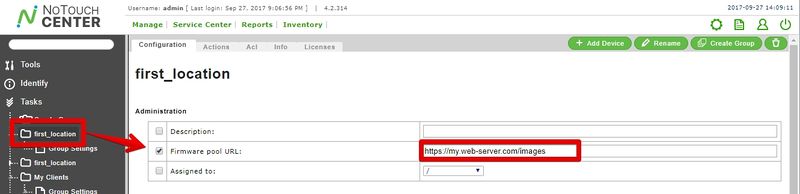Firmware Update (NTC)
NoTouch Center can and should be used to manage and provide and update the client operating system respectively the firmware images. (Notes: If you want to update a device without NoTouch Center, please see here: Local Firmware Update. If you are using PXE boot, then this section does not apply - read PXE instead.)
NoTouch Center does not have an named feature to do firmware updates, instead NoTouch Center uses a much more elegant approach: You select which firmware image is to be used by a client or a group, and NoTouch Center makes sure that the affected devices will use exactly that image, no matter what is necessary to achive the goal (could be a downgrade as well).
When clicking on a group or a client, you will notice the "Client OS Image" parameter. It contains a list of all images that are available to NoTouch Center (please see below to see how to add images there). Set this parameter to specify which image should be used for the client or the group. (As always, we recommend to use group-based configuration). By default, this parameter will have the value of "no setting" which means that no updating will take place.
Directly below is the "Image update mode" parameter. It controls the way how image updates are performed - there are three options:
- never. This is the default on a fresh installation but not the recommended value. This will disallow any updates.
- at announce. This would push out the update at next announce which can happen any time. This would interrupt user sessions so we don't really need recommend this setting.
- at reboot. This is the recommended setting. Only when a client boots will the new image be applied. This allows you to kindly ask your users to reboot the machine and get the update when they are ready. Of course you can always issue a remote reboot if users refuse to reboot.
Even when updating the device locally to a different firmware image (as system administrator you know the password and can do this), NTC will detect this is an reapply the image set in the system configuration.
Contents
Make client OS images available to NoTouch Center
Generally, NoTouch Center only distributes .lfi files. You get these .lfi firmware image files from the NComputing customer portal or directly from NComputing support. Should you need an account, please contact NComputing support.
- Upload your image to NoTouch Center. There are a few different methods - pick one:
- When using the Virtual Appliance, go to "OS Images" -> "Upload image" in the web-based VA configuration console, OR
- In NoTouch Center, go to "Service Center" -> "Client OS Images" and upload the image there, OR
- Copy the image file into the images folder in the NoTouch Center installation
- Allow for some processing to take place before you will find the image in the Images list (ca. one minute).
Note: Please always double-check file size and preferably MD5 and SHA1 checksums to ensure file integrity. It happens once and again that a file gets corrupted during a download.
List of available images in NoTouch Center
To see a list of available images, please click on "Service Center" in the main menu of NoTouch Center, and choose "Client OS images" in the just-appeared menu in the upper-middle of the screen.
Delete images from NoTouch Center
An image that is not needed any longer can be removed by clicking on Delete next to the image in the Image List ("Service Center" -> "Client OS images")
You can always delete an image, even those that are in use. NoTouch Center will simply set all parameter values that were referring to the deleted image to "no setting" instead which is a safe setting. Clients that already have this image installed will also not be negatively affected. They will simply keep this image until another image is chosen by the system administrator.
Multiple image pools
To avoid large transfers over WAN connections, you can create an image pool at each location, thus reducing the needed bandwidth for updates to one single sync between those locations:
- Make sure that a web server is running on each location
- Setup a folder on this web server containing all of your image files, and keep this folder in sync with the main NTC image pool
- Create a subgroup for each location containing all of its clients
- For each subgroup, point the "Firmware pool" parameter to the particular synced folder:
Note: If you're using Microsoft's IIS to serve the image files, please make sure that you've selected "application/octet-stream" for the MIME type of the files to enable the download of the images.
Legacy NoTouch Center 4.1.28 and earlier
Older NoTouch Center versions had these main differences to the current system:
- There was no "no setting", at least one of the then-available meta-images had to be set.
- Image upload was done in "Service Center" -> "Updates" instead of "Service Center" -> "Client OS images"
- Images had to be activated by visiting "Service Center" -> "Images" and clicking the "Activate" link.
- The system would not allow to delete images that were in use.